The eNAVTEX App will run in trial mode for thirty days from installation. During this period, the application is fully functional, except that the trial window will appear periodically to remind you that the application is running in trial mode.
After the thirty day trial period expires, the eNAVTEX App will no longer connect to a receiver. It will still be possible to activate the eNAVTEX App after the trial period has expired.
To activate the eNAVTEX App, you can click the Activate Now button in the trial popup window or open the About page and click the Activate Now button found there.
This will launch the activation wizard to guide you through the activation process.
Product key page
The first page of the activation wizard requests that you enter the twenty character product key found on the card supplied with the eNAVTEX App installation CD. If you downloaded a trial version without a product key; see the “I don’t have a product key” section below.
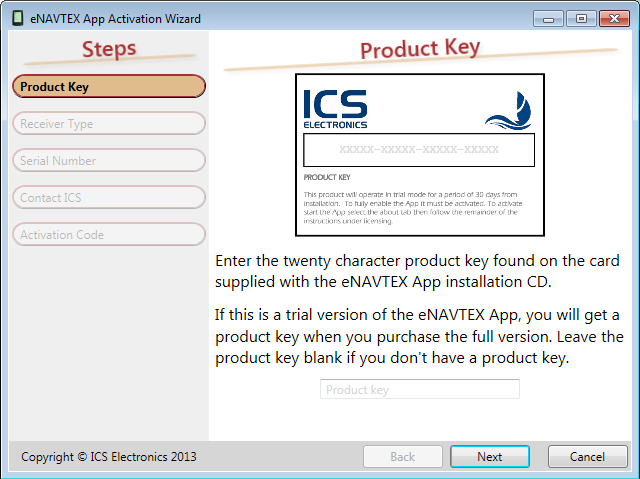
I have a product key
Enter the twenty character product key including the dashes between the groups of five characters from the card.
Tip: Take care when entering the characters ‘0’ zero and ‘O’ letter and ‘1’ and ‘I’. Note that a zero is displayed with a diagonal line.
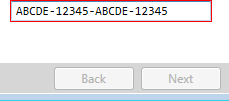
If the product key box is outlined in red then the product key is either incomplete or you have made a mistake. You cannot press Next to continue until a correct product key has been entered. The product key is used later by ICS as proof that you have purchased this copy of the eNAVTEX App.
I don’t have a product key
If you downloaded a trial version without a product key, you will need to purchase a full version to obtain a product key. This you can do later on in the activation wizard process. For now you can leave the product key field blank and press Next to continue.
Receiver type page
The next page of the activation wizard requests that select the receiver type that you wish to use with the eNAVTEX App. The eNAVTEX App will be activated for use with the selected receiver type.
| eNAVTEX | Activate for use with a NAV6 eNAVTEX receiver. |
| NMEA | Activate for use with an NMEA NAVTEX receiver that supports IEC61097-6/IEC61162 NAVTEX NMEA sentences. |
Note: The eNAVTEX App will not work with a NAV6 Receiver V2 as this receiver type is a replacement for the old white box NAV6 receiver and the fin shape integrated NAV6 antenna and does not support eNAVTEX operation. Fortunately you can update a NAV6 Receiver V2 to a NAV6 eNAVTEX Receiver with a firmware upgrade; contact your supplier or ICS for more information.
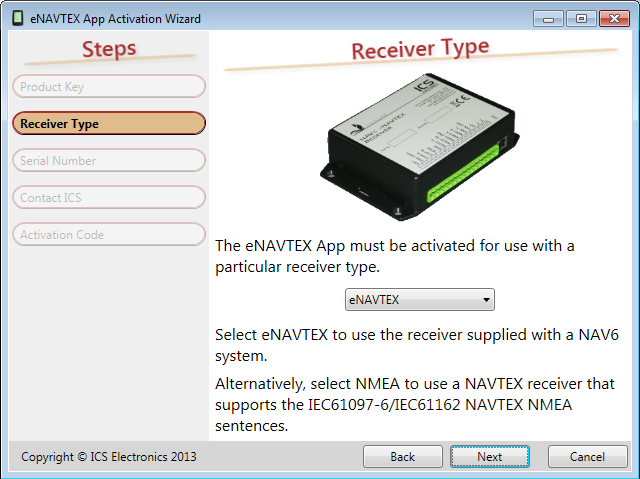
To activate the eNAVTEX App for multiple receivers you will need to repeat the activation process for each receiver.
Click the Next button to continue.
Serial number page
The next page of the activation wizard requests that you enter the serial number of the eNAVTEX receiver that you will be using with the eNAVTEX App. The wizard will skip this page when activating for use with an NMEA NAVTEX receiver.
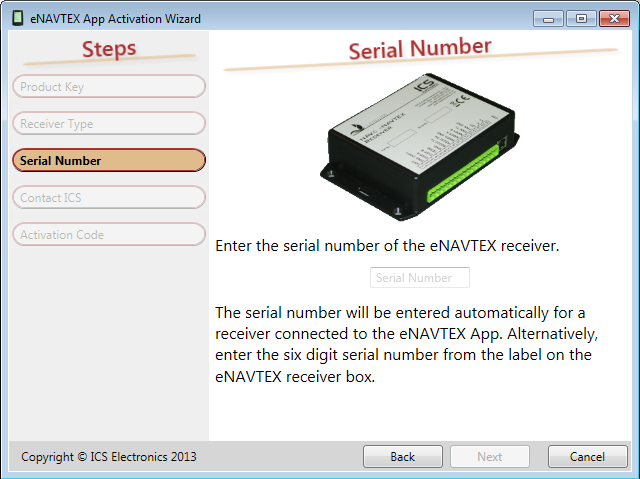
During installation, the eNAVTEX App is configured to automatically connect to an eNAVTEX receiver. The activation wizard will fill in the serial number of the connected eNAVTEX receiver if it is powered up and communicating with the eNAVTEX App. Otherwise you will need to enter the six digit serial number from the white label on the eNAVTEX receiver box.
Once activated, the eNAVTEX App will connect only to the eNAVTEX receiver with the serial number for which it was activated.
What if I purchase more than one eNAVTEX receiver?
You can activate the eNAVTEX App to work with more than one eNAVTEX receiver by repeating the activation process with each unit’s serial number.
When the serial number is entered correctly, click the next button to continue.
Contact ICS page
The next page of the activation wizard requests that you contact ICS Electronics Ltd to obtain an activation code.
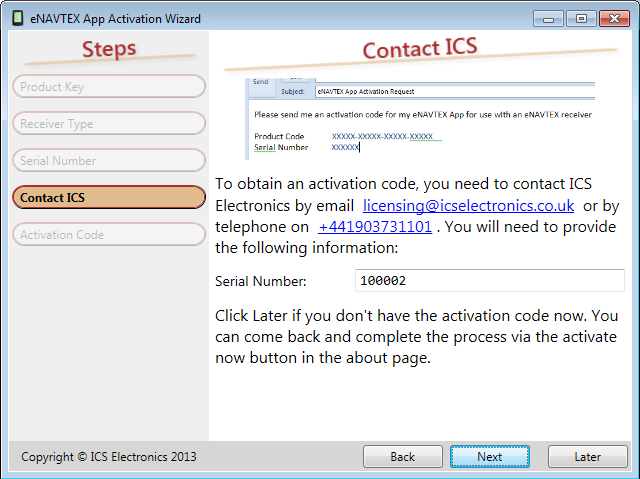
If you have the activation code already, you can click Next to proceed to the activation page.
If you need an activation code, you should contact ICS by email licensing@icselectronics.co.uk or by telephone on +441903731101 with the information shown on the wizard page.
If you don’t have the activation code at this time, you can click the later button to come back and complete the process later.
Activate by email
Clicking the email link will open a new mail message window in your default email application. The email will be pre-filled with the activation information required by ICS. You can check the information that will be sent and add any further text as you wish before sending the email.
ICS answers emails during UK working hours: Monday to Friday 09:00 to 17:30; excluding public holidays.
If your PC is not connected to the internet, and you want to send the email from another email device, you will need to include the details shown on the wizard page.
If you need to purchase a product key, ICS will reply to your email with a link to a secure website where you can pay by PayPal using a debit/credit card or your PayPal account.
Once ICS has received payment or has confirmed your product key and has all the information required for activation, we will reply by email with your activation code.
When you receive the activation code email, you can complete the process by clicking the Activate Now button on the about page again.
Activate by telephone
Before you call ICS, you may want to get ready a pen and paper to record the activation code.
If your PC is VOIP enabled, you may be able to click on the telephone number link to dial ICS.
Alternatively call the ICS telephone number to talk to our sales/licensing operators who will be able to take your activation information and provide you with an activation code.
If at this stage you need to purchase a product key, ICS will require payment by debit or credit card. This can be done during the telephone call.
ICS answers telephone calls during UK working hours: Monday to Friday 09:00 to 17:30; excluding public holidays.
Activation code page
The final page of the activation wizard requests that you enter the activation code and the product key that you obtained from ICS.
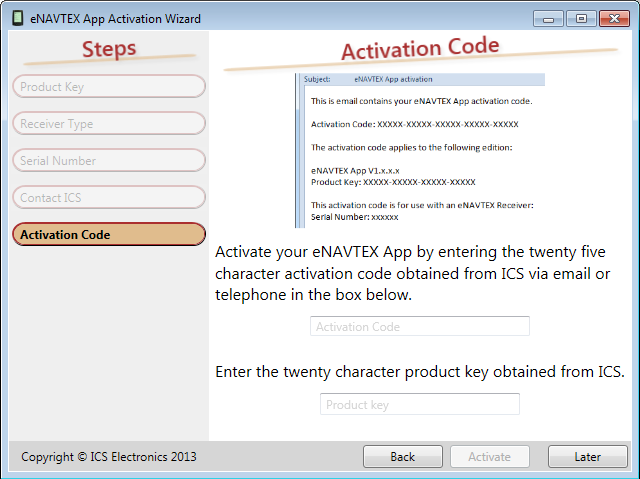
Enter the twenty five character activation code obtained from ICS including the dashes between the groups of five characters in the activation code box.
If required, enter the twenty character product key obtained from ICS including the dashes between the groups of five characters.
Tip: You can cut and paste this information if it was received by email.
If the activation code or product key box is outlined in red then the value entered is either incomplete or you have made a mistake. You cannot press Activate to complete the activation until the correct information has been entered.
When you have entered the information, click the activate button to complete the activation.
The activation wizard will close and the eNAVTEX App will no longer be running as a trial copy.
You can check your activation details at any time by opening the about page and looking at the Activation Information section.
If you do not have the activation information required, click the later button to come back and complete the process at a later time.
